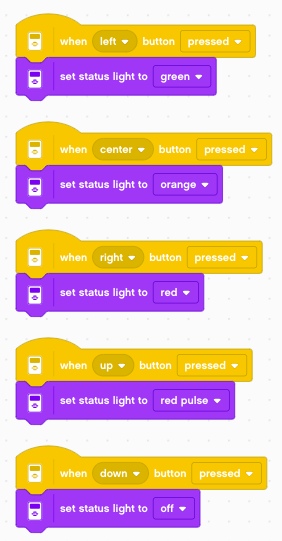Display¶
The EV3 can display images and write text.
Display an image¶
You can display an image for a specified time duration. The following program displays neutral eyes for 2 seconds.
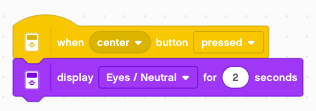
After 2 seconds the screen is cleared and becomes white. There is also an option for displaying an image continously, without erasing.
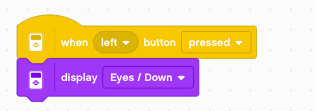
There is a command to clear the screen.
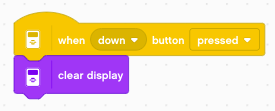
The command display for X seconds can be composed from:
- display image
- wait X seconds
- clear display
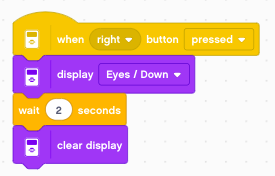
Move the eyes¶
You can use the 5 buttons to display eyes which look into the direction of the button. We start with a neutral position, and can return to that position with the center button.
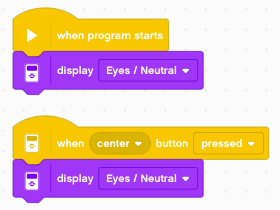
With the left/right buttons you can move the eyes to the left and to the right.
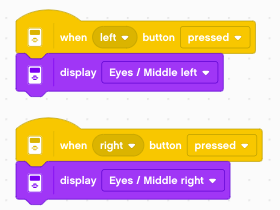
With the up/down buttons you can move the eyes up and down.
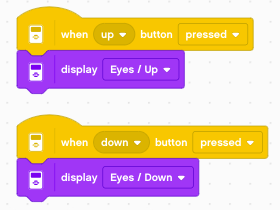
Show a beating heart¶
By displaying two images in repetition we can create a simple animation. The following loop displays two hearts, a small one and a larger one.
We define a variable time which we set to 0.5. Then we enter a forever loop where we:
- play a click sound
- display the large heart for
timeseconds - display the small heart for
2*timeseconds
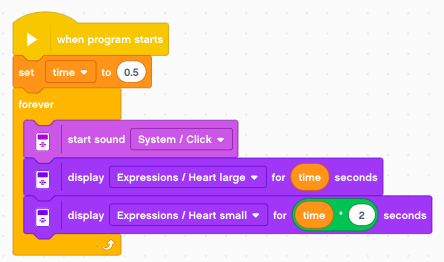
The up/down buttons serve to change the time variable by increments of 0.1.
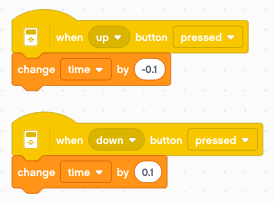
Write lines of text¶
You can write text to one of 12 lines. The following program sets the variable x to 1 and increases it to 12 in a loop, in order to write text on each line.
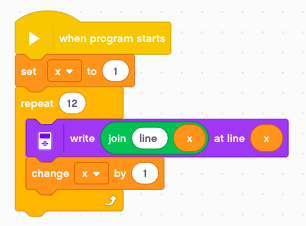
This is the result:
line 1
line 2
line 3
line 4
line 5
line 6
line 7
line 8
line 9
line 10
line 11
line 12
We also can slow it down and write line by line.
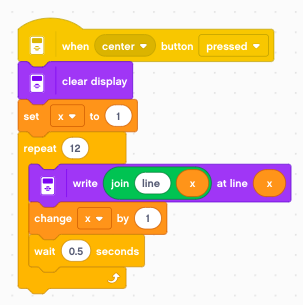
Write in different styles¶
- The second write instruction allows to write at any position (x, y)
- and to use one out of 6 styles:
- normal black
- bold black
- large black
- normal white
- bold white
- large white
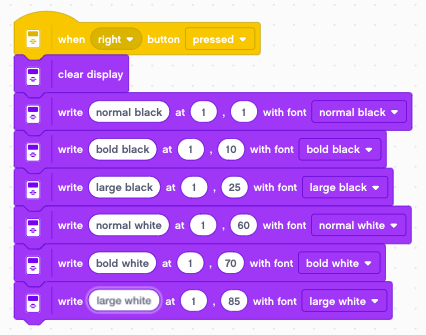
Write at position (x, y)¶
The following program uses two rotary encoders to write the letter x at position (x, y).
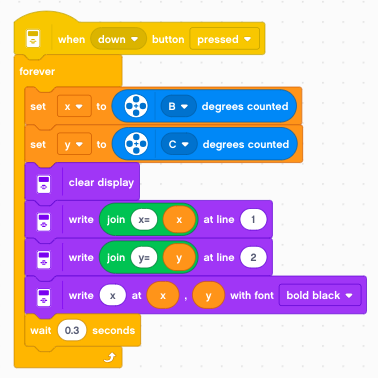
It produces output like this:
x=80
y=20
x
Display sensor values¶
Sometimes it is useful to display multiple sensor values on the display. This program displays 4 sensor values on the first 4 lines.
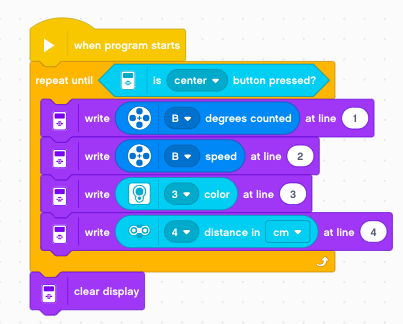
It produces output like this:
123
0
2
34.5
To better write this line of information we can define a function which:
- adds a text
- writes the number
- adds extra space after it (to erase erroneous digits)
- increments the line number
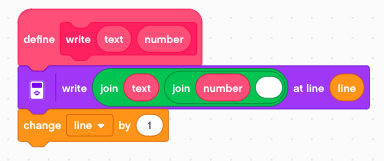
Now we can display these values with an explanatory text (position, speed, etc.)
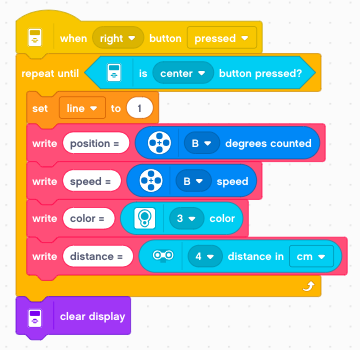
It produces output like this:
position = 123
speed = 0
color = 2
distance = 34.5
Set the status light¶
The status light around the buttons can be set to:
- green
- orange
- red
It also can be set to flashing mode called:
- green pulse
- orange pulse
- red pulse